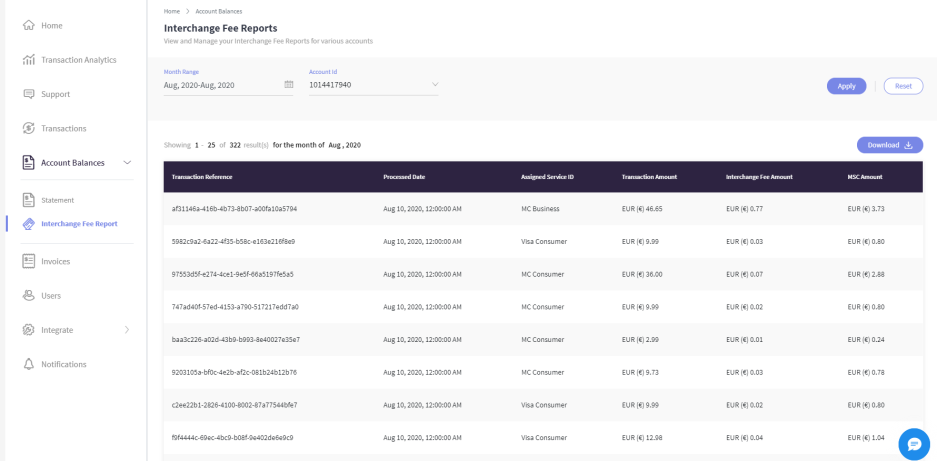Account Balances
The Business Portal offers an integrated view of your account statements and IFRs (interchange fee reports) in the Account Balances section. You can also view balances for your accounts set up for various payment methods (cards, direct debit) on the Account Balances page. For your respective accounts, you can see whether they are Gross Funded accounts or Net Funded accounts. From the Account Statements, you have a direct connection between account statement record types to the transactions. You can also download your account statements(up to 10,000 records at a time).
The Account Statements module currently supports payments made by cards. Other payment methods will be supported in future releases.
On the Account Statements page, you can view the Balance Summary section, which displays different types of balances like:
The cumulative sum of all transactions and payments that the merchant has incurred.
The total amount that the merchant is liable to get as a part of upcoming payouts.
Balance that is taken from the merchant in the form of a security deposit.
Reserve balance is the sum of all the reserve that has been kept with Paysafe for all the transactions the merchant has been processing with us for an agreed duration called reserve period. At the end of the reserve period the amount is paid back.
Current Balance + Security balance + Reserve balance + Fee.
The cumulative sum of all the transactions (settlement only) that are in a pending state in a particular month. This balance is specific to a month and will be offset at the beginning of each month.
The cumulative sum of all the transaction (auth+settlement) that are in declined/failed state in a particular month. This balance is specific to a month and will be offset at the beginning of each month.
This is the view of your total balance in case the future payouts are accounted for.
This article talks about:
-
View an Account Statement - The Account Statements page has Balance Summary and Account Activity sections. The Account Activity area shows the activity that happened in the account in one month.
View an Account Statement
From the Account Statements page, you can view the report of your current and reserve accounts.
-
Select a Date Range.
-
Select an Account Statement type from the list.
-
Click Apply.
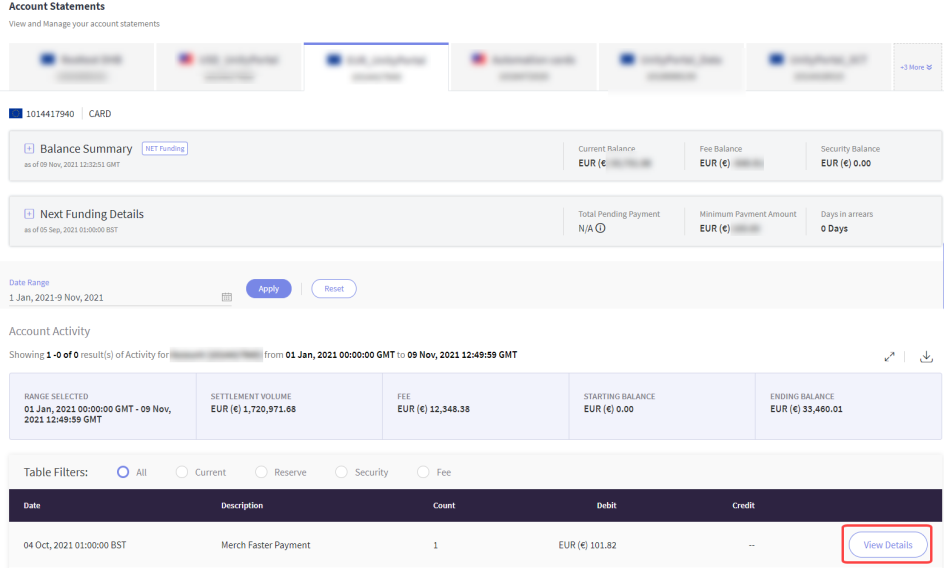
-
Click View Details to view the details of the transaction. The Account Statement drill down page appears.
-
In the Drill Down page, you can view details related to the transactions.
-
Some of the fields in the drill down page are populated dynamically based on the transaction type.
-
If any discounts are applied, the Description column shows the discounts applied at the individual transaction record.
-
You can download the drill down statement in a CSV file.
-
You can also modify the display columns using the Settings icon.
-
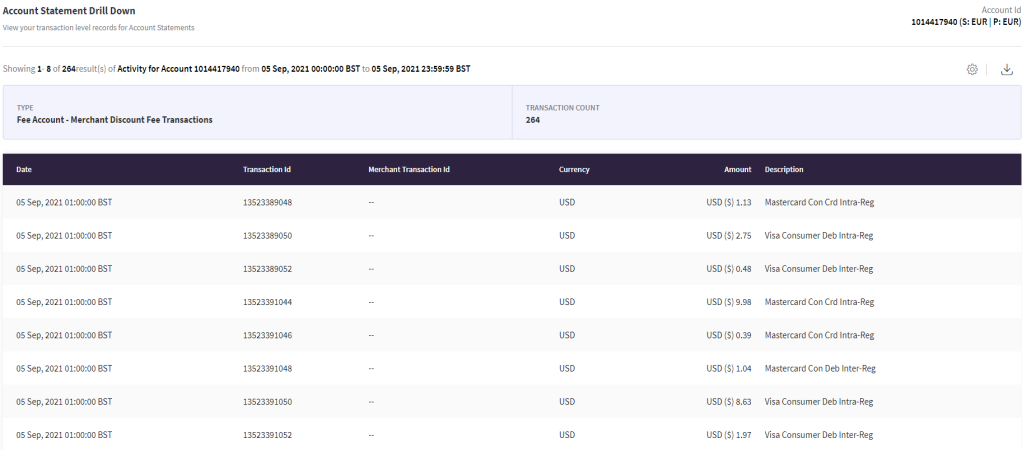
Interchange Fee Report
The Interchange Fee Report(IFR) section is introduced to adhere to market regulations. By default, the interchange fee records are shown for the recent one-month period. You can also filter the reports using the Account Id field.
-
Use the Download option to download the reports.